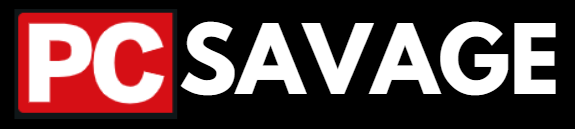Complete Review Of Windows 11:
Hardware requirements:
To install or upgrade to Windows 11, devices must meet the following minimum hardware requirements:
- Processor: 1 gigahertz (GHz) or above ( 2 cores Min) 64-bit processor
- RAM: 4 gigabytes (GB).
- Storage: 64 GB*.
- Graphics card: Compatible with DirectX 12 or later.
- System firmware: UEFI, Secure Boot capable.
- Display: High definition (720p) display, 9″.
So here we are talking about windows 11 which just came in this year 2022, first of all, Windows 11 is totally different from the previous Windows window 10 Windows 8, and 7 because it has a very dark theme with deep colors.
The new Windows 11 has a completely new layout, better look, and latest design. The taskbar for menus is in the center, not like old Windows on the left side but you can just grab them anywhere you want you can customize everything in this window.
Windows 11 will keep changing with time when the update will come and more updates will come to keep upgrading and giving better look and will be more comfortable to users.
How to Get Windows 11 Installed In your PC?
If you are using Windows 10 right now and you are meeting the requirements of Windows 11 then you will get an update on your Windows 10 which will be for upgrading to Windows 11 from your current Windows 10, it will be so easy to get the Windows 11 for free and with no need to search online for it and download from different irrelevant sources.
Remember, before installation you should first read the requirements and check if your PC meets them or not, Windows 11 requires a minimum 1 GHz processor which must be a two-core CPU and the memory or RAM requirement is 4GB.
Also, your PC or laptop will need a graphics card that should support DirectX 12 and a total size of 64 GB HDD or SSD storage but if we get more future updates then will get up to more than 100 GB required for this window completely, so these are the basic requirements for Windows 11.
Steps To Upgrade To Windows 11 From Your Current Windows 10.
Step 1: Goto Your Current Windows Update Center.
Step 2: Then Search Windows 11 Update.
Step 3: Then Click the Download/Update Button.
Step 4: Wait For The Downloading to Finish.
Step 5: Then Let The Windows Install The Latest Windows 11 Into Your System.
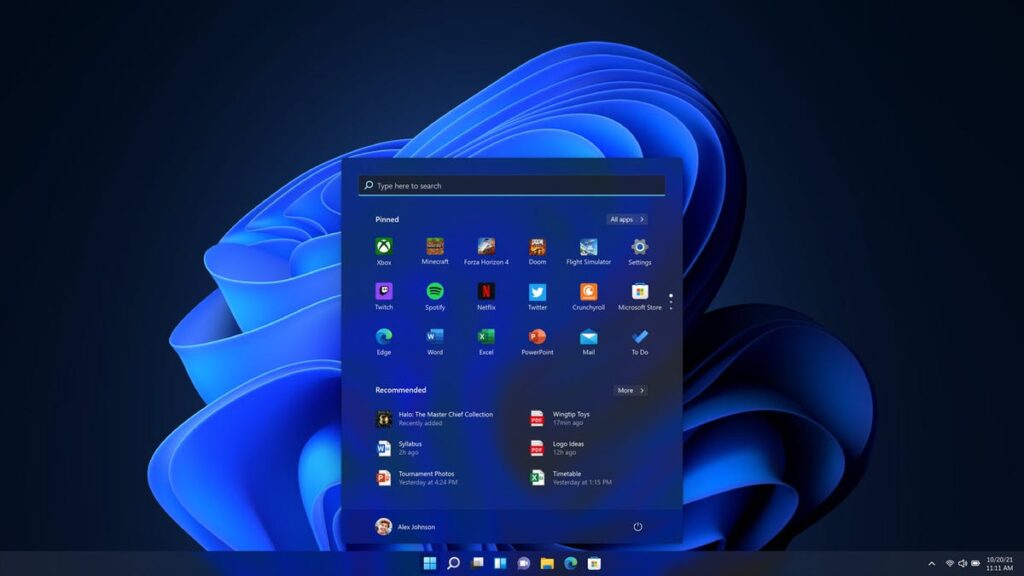
Widgets And Layout:
Now let’s talk about the widgets of this Windows 11 you will get all the widgets of previous Windows plus some new widgets like weather, sports widgets, calendar, time/date, and clock.
There are some changes too like the layout of the icons and the coloring. You can Easily drag layouts anywhere you want and resize them and you can just manage, you can choose the one you want to add and which one you don’t want to add to your main screen and you can get some extra widgets from the search too.
Here is one more new thing which we can get in this Windows 11, there is an extra layout, and the most common layouts available are already you can choose anyone from them. Alike in the previous Windows 10, we open any browser or anything we have to drag it up there to the top so it will get a full screen or to the down bottom left or right to snap it to the left or right.
Personalization And Settings:
There is something new with the icons of this Windows 11, one thing is that the corner of the items or icons is rounded now before in square size but now everything is rounded from the corners which looks so good and smooth, the coloring inside the folders are also a bit of dark now.
If you talk about the settings of the new layout of these Windows 11 then it’s also changed from the previous Windows, now you will have everything just organized perfectly one by one on the settings you will get everything on your PC or laptop just perfectly there one by one.
Very easily you can choose any setting you want like from display and graphics settings to storage settings, battery settings, sound settings, multi-tasking, sharing settings, power setting, Bluetooth, Wi-Fi everything you will get there.
Let me explain some stuff about the personalization of this windows 11, here you can get many many backgrounds and layouts and things you want and many many colors for everything you want you can put a different color as you like, this time in Windows you will get so different and unique color which looks so awesome.
Security:
As we know security is always prioritized by Microsoft so here the security of this Windows 11 is purely undoubtful. It has a fully new updated and very strong Security System inside there it has virus and threat protection and it has a built-in scanner and it will keep running but it won’t take too much CPU from you which was before in previous Windows.
Gaming:
Its time for the gaming talk of Windows 11, it is so good at gaming it has and fully updated Play Store or gaming store it has HDR-supported games every game will be able to play with HDR graphics and there are many games available like it also have Xbox chemical and Android games where you can play anyone in one with HDR graphics.