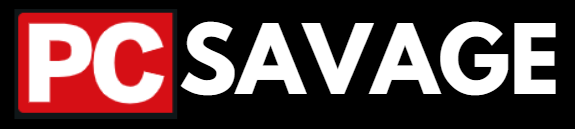Audio Renderer Error. Please Restart Your Computer – Fix It Yourself
YouTube is a widely used website and app, nowadays 2.70 billion people are using YouTube. People are using YouTube for entertainment, business purposes, and educational pursuits such as language learning and online courses. While using YouTube, you may face some errors or problems, such as audio renderer errors.
What Is Audio Renderer Error?
Audio Renderer Error is an audio problem in which you get a message of “Audio Renderer Error. Please restart your computer” whenever you are attempting to play a video on YouTube. Audio renderer error is not related to browsing, this error is mostly caused by glitches in the audio driver or software.
Audio renderer error can also be caused when there is a problem in BIOS and when your playback devices get old it may also cause Audio renderer errors such as microphones, headphones, etc.
Does the Audio Renderer Error only occur on YouTube?
No, the Audio Renderer Error isn’t limited to YouTube. It can happen on other apps or websites where you play audio. It’s just that you might notice it more on YouTube because many people use it.
How To Fix Audio Renderer Error?
Following are the ways that can help you fix audio renderer errors on YouTube:
- Check your playback devices.
- Update the audio driver
- Disable And Enable The Sound Devices
- Restart Your Computer
- Disable The Hardware Acceleration
1. Check Your Playback Devices:
Audio renderer error can be fixed by unplugging and plugging the playback devices such as headphones, and microphones of your computer and laptop. Audio renderer errors can be fixed by upgrading the playback devices.
2. Update The Audio Driver:
Audio renderer errors can be caused by glitches in the audio driver, to fix this problem you should update the audio driver to the latest version.
How To Update Audio Driver?
- To update the audio driver, open the driver manager
- Go to the audio input and output option, and extend it.
- Click on the “Speaker/headphone (Realtek(R)Audio)” option as shown below.

- After this, click on “Search automatically for drivers” and your audio driver update will start.

3. Disable And Enable The Sound Devices:
Disabling and enabling the sound devices may fix the audio renderer error. To disable and enable the sound devices, follow the steps below:
- Open the driver manager, and extend the “sound, video, and game controllers” option.
- Right-click on “Realtek(R) Audio”
- Click on “Disable device” as shown below.

- After this, click on “Enable devices” as shown below.

4. Restart Your Computer:
For fixing Audio renderer error on YouTube, restart your computer.

5. Disable The Hardware Acceleration:
If the error is still not fixed, disable the hardware acceleration on Chrome. Follow the steps below to disable the hardware acceleration:
- Open Chrome
- Go to menu
- click on advance
- Disable the option “Use hardware acceleration when available”

Conclusion:
In conclusion, fixing the Audio Renderer Error on YouTube is also about getting rid of different sound issues in a step-by-step way. This error, telling you to restart, isn’t just a YouTube problem; it can happen on other platforms too, but it’s more noticeable on YouTube because so many people use it.
To sort out the error, you need to do a few things. Check and update your headphones or microphone, make sure your audio drivers are up to date, toggle your sound settings on and off, and give your computer a restart. If these steps don’t work, try turning off hardware acceleration in browsers like Chrome.
Remember, audio errors might also be linked to problems in your computer’s settings (BIOS) or if your devices, like microphones or headphones, are getting old.
In everyday terms, taking care of these steps and keeping everything updated can help prevent the Audio Renderer Error from popping up again. This guide aims to make your online video and audio experience smoother by giving simple ways to tackle this common issue on YouTube.
If these steps do not fix the Audio renderer error, you should disable the Hardware Acceleration on your Chrome.
FAQs:
What does the “Audio Renderer Error” message mean?
The “Audio Renderer Error” message indicates an issue with the audio playback system. This error commonly appears when trying to play videos on platforms like YouTube.
Why am I seeing the Audio Renderer Error message on YouTube?
This error is often linked to disruptions or glitches in the audio driver rather than being directly related to the web browser. It can occur due to issues with the communication between the audio driver and the operating system.
Is the Audio Renderer Error specific to certain browsers?
No, the Audio Renderer Error is not browser-specific. It may occur across various web browsers, since it is primarily associated with the audio driver and the operating system.
How can I prevent the Audio Renderer Error from occurring in the future?
Regularly updating your audio drivers, keeping your operating system and browser up to date, and avoiding conflicting third-party applications are proactive measures to minimize the occurrence of the Audio Renderer Error.
How can I fix the Audio Renderer Error without restarting my computer?
While restarting the computer is a common solution, you can also try troubleshooting steps like updating your audio drivers, clearing browser cache, or restarting the audio services on your system.