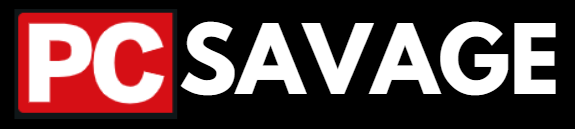Screen Artifact Caused by your GPU:
When it comes to fixing problems in your PC, there are tons of problems that can be fixed by yourself, if the problem is not serious or hardware defect. One of the most common problem I have seen with a lot of gamers and PC owners is the Screen Artifact problem.
What are artifacts in Screen?
Screen Artifacts are also knows as GPU Artifacts, which is when there are errors in the computations handled by your GPU processor, it can be caused by any damage done to the GPU, overheating of the GPU, and even excess of dust on the GPU can lead to GPU artifacts.
One more thing to check, whether your GPU display ports are working good or no, and make sure the cables are fine and installed correctly.
Screen Artifact is when your GPU (whether it’s an internal motherboard GPU or external) is not able to handle the computations done by the processor of the GPU. There are several types of screen artifacts, ranging from lines to dots.
Types Of Screen Artifacts:
I have described and explained several and common types of Screen Artifacts that can be caused by a lot of things I have them mentioned already in this guide.
To fix your Screen Artifacts, first you need to know which type of artifact you are facing right now, and accordingly you will apply the methods I have explained below to fix the specific artifacts.
1. Type 1: Random Lines Screen Artifacts:
In this type of Screen artifact you will see some random colorful lines on your screen from top to bottom and from the most left to the most right of the screen, even these lines can cover the corners of the screen. Once they appear they mostly cover the whole screen, but sometimes they can appear on a specific location on the screen which is harder to fix because that is maybe caused by some hardware defect.
How To Fix Random Lines Screen Artifacts?

Mostly they are caused by using Cheap Display cables, or the cable is damaged already, to fix this type of screen artifact you can recheck the cables if they are installed correctly, and you should also check the cable’s health and quality, if it’s a cheap cable then make sure to get a premium one.
If the issue is not fixed after completely make sure that the cables are fine, then maybe your GPU is having some internal hardware issue, and that cannot be fixed easily, so I will recommend taking them to your nearby PC Hardware shop for getting it repaired if possible.
Note: These types of Artifacts are the easier one to fix, and they are fixable most of the time if you are lucky, as compared to other types of screen artifacts.
2. Type 2: Symbols or “Space Invaders”:

So here is the second type and one of the most dangerous type of Screen Artifacts, when your screen starts to show these types of Space Invaders then It’s something serious most of the time, and it means your GPU is at risk, and all you can do is to take it to some repair shop to fix it soon and to save it from dying.
You can still try all the methods to fix screen artifacts that I have written in detailed form below at the bottom of the article.
3. Type 3: Dots or “braille” Screen Artifacts:

When you see this type of screen artifacts on your screen, then It’s something complicated, and you will have to try a lot of methods to fix it if the fix is possible. These green dots are called “braille” which is a type of very common Screen artifact mostly gamers face it because it can happen due to overclocking your GPU, but not only that, it can be due to bad cable, outdated drivers, and even monitor problems.
How to Fix Braille type of screen artifacts?
Although the fix is never guaranteed because we don’t really know whether it is caused by something can be fixed DIY or it’s your GPU internal hardware fault, but after apply all the methods I have mentioned here you will be having a very high chance to get rid of these Artifacts.
1. Down Clock Your GPU If It’s Overclocked:
Overclocking is never risk-free, and I personally will never recommend anyone to overclock their GPU, because it brings a lot of more risk than the performance. It’s better to play with your default GPU statistics and enjoy, don’t make it worse by overclocking it.
Overclocking can cause this type of Screen Artifacts, and they are only fixable after you reverse the process of overclocking, I mean you will have to down clock the GPU to its default settings. To down clock your GPU, just use the same tool you have used to overclock your GPU, and all you have to do is to drop the numbers back to the normal or default one.
You can find your GPU default core-clock and memory-clock by searching it up on the official website of the GPU you are using.
2. Fix Cables:
Yes, bad cables can also cause this type of artifacts, and they are very confusing but easy to fix. All you have to do is to check your cables’ health by bending them from inch to inch, if you feel any tenderness there it means the cables are probably damaged.
Make sure to check the GPU ports and LCD Ports, and I will recommend changing your cables to premium quality ones if you are using cheap cables because most of the time these artifacts are caused by using cheap quality display Cables (VGA, DVI, HDMI, DP Cable).
3. Outdated GPU Drivers:
Outdated GPU Drivers are also one of the most common cause of Braille Screen Artifacts, and they are easily fixable. All you have to do is to go to the official or developer website of the GPU you are using and download the latest drivers for your current Operating System you are using.
If the problem was due to outdated GPU drivers, then it should immediately go away once you update your GPU drivers and restart your PC.
4. Check your Monitor:
You won’t believe, but a broken monitor can also have these type of screen artifacts, and they are usually not fixable because you will have to change your Monitor or its display to get rid of the artifacts.
How To Confirm?
You can check whether the Artifacts are being caused by your Monitor or not, by changing your GPU for testing only, or switching to pre-build Motherboard GPU. If you get proper display then it’s due to your GPU only, if not then it’s your monitor problem.
4. Type 4: Screen flickering Artifacts Or Colorful Effects:

This type of screen artifact mostly occur during playing games, and they are usually caused by GPU overheating or overusing your GPU if it is weak and no more good as you bought.
How To Fix It?
There are a lot of more causes for this type of screen artifact like some corrupted files in windows, you can reinstall windows to see if it’s due to that.
More reasons for this type of artifacts can be like; you can check cables because bad cables can also cause it, and you can check if your GPU 6pin or 8pin connector whether they are installed correctly or not, also you have to make sure your PSU is working fine because due to lack of power GPU can show this type of Artifacts on the screen.
How Can You Fix a Screen Artifact By Yourself?
Note: Most of the time non-fixable Artifacts are caused by damaged GPU VRAM, so if you are confused whether it’s your VRAM Problem or not, then you can test your VRAM from Here.
Conclusion:
To fix the artifacts coming on your screen or to get rid of them, you first need to figure out what’s wrong and also which type of artifact you are facing. If you see random lines, it’s often because of cheap or broken cables. Just make sure your cables are set up right, or think about getting better ones.
If your screen shows “Space Invaders” or weird symbols, that’s a big deal. You should get a professional to look at your GPU to stop any more issues
If you’ve got dots or “braille” things on your screen, it might be because your GPU is working too hard, or your cables, drivers, or monitor are causing problems. You can try slowing down your GPU, checking and changing cables, updating drivers, or testing your monitor.
When your screen flickers during games, it could be from your GPU getting too hot, messed-up files, cable troubles, wrong power connections, or issues with your power supply. Fixing these issues might mean reinstalling Windows or checking your power supply. Dealing with these things can help get rid of those annoying screen problems.
FAQs:
- What causes random lines on the screen?
- Random lines are often caused by using cheap or damaged display cables. Ensure correct installation and consider upgrading to premium quality cables to fix the issue.
- How serious are “Space Invaders” artifacts?
- “Space Invaders” artifacts indicate a serious GPU problem, and professional attention is recommended to prevent further damage.
- Can bad cables cause “braille” artifacts?
- Yes, bad cables can cause “braille” artifacts. Checking and replacing damaged cables can help resolve this type of screen artifact.
- How to fix screen flickering artifacts during gaming?
- Screen flickering artifacts during gaming may be due to GPU overheating, corrupted files, or power supply issues. Reinstalling Windows, checking cables, and ensuring proper GPU power connections can help resolve the problem.
- Is VRAM damage the cause of non-fixable artifacts?
- Non-fixable artifacts are often caused by damaged GPU VRAM. Testing VRAM can help determine if it’s the root cause of the problem. If unsure, consult a professional for further diagnosis.
By addressing specific causes based on the type of artifact, you can easily troubleshoot and resolve screen artifacts effectively, but if it’s caused by GPU or hardware problem you may need further help in fixing that and that can be done by some professional PC hardware expert. Thanks