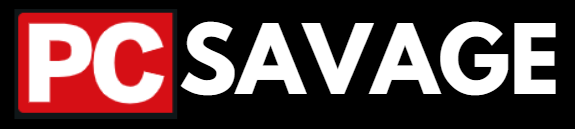LCD Screen Installation and Best LCD Screens For PC Case:
I know gamers love RGB lighting and always want to improve the appearance of their Gaming Rigs, they use different types of RGB strips, RGB Fans, and RGB Cases, but today I am reviewing some of the best LCD Screens and Hardware Monitors that can be installed into your PC Case.
Why To Use LCD Side Panels Or Hardware Monitors In PC Case?
These LCDs or Hardware Monitors further enhance the appearance of our Gaming PCs. They look fabulous when we turn on our PC, these large displays instantly light on and generate a Full HD 2K Picture that can make any PC Lover fall in love with these LCDs.
Benefits Of Using LCD Hardware Monitor?
I will say that if you want to keep your peace temperature at your control and you always want to keep an eye on your PC hardware whether it’s CPU or GPU temperature you should install and Hardware monitor on your PC case is a side panel LCD.
whenever you see your temperature Rising while using the PC whether you are playing games or doing other stuff you can slow down and let the PC cool down and then continue your work this will give you financial benefits and prevent you from any hardware damage.
Which LCD Screen To Consider?
You can use normal Wallpaper whichever you like (that can be custom-chosen), or else you can choose to display the hardware temperature and Performance Stats.
Mostly the two of them come separately in different LCDs, like for Hardware Temperature and Performance you will have to purchase and install the Hardware Monitor and for wallpaper, you will have to buy the LCD Screen instead of Hardware Monitors.
The choice truly depends on what you prefer, also the price difference matters, better choose wisely.
No worries if you are not an expert at buying and choosing PC Gaming Products, that’s what the PC Savage is for, and I (Afaq) am here to guide you to my full best and tell you about my personal preference so you can choose the one you need.
Which PC Case Supports These LCD Screens?
if you are looking to install an LCD side panel or a hardware monitor in your PC case then before purchasing one you should make sure you are PC case has enough space to install that LCD screen the second thing I will recommend to get a PC case with a sad panel mounting option many of the latest PC cases comes with a sad where you can install your LCD Hardware Monitors.
Can we install these LCD Screens ourselves?
The process of installing side panels LCD screens is very simple, all you need to do is make some space according to the size of the LCD in your PC case. Many PC cases come with space for side panels already, but if your PC Case lacks that space, you can cut a frame in the Case Window and install the LCD Screen manually.
What if your PC Case doesn’t have Space to Install an LCD Screen?
While it’s technically possible to modify your PC case to fit an LCD side panel screen, it’s important to note that this process carries risks and may void warranties. If your case lacks space, consider upgrading to a case designed for such modifications or consult with professionals for precise alterations.
Cutting the case window to size, securing the screen with appropriate materials, and connecting the power header may work, but caution and precision are crucial to avoid damage. Always prioritize safety and consult with an experienced PC builder if uncertain.
What Headers & Connectors are Required to Power these LCD Screens?
In many cases, the connection between the LCD screen panel and the motherboard involves a three-pin connector and a 5V VDG, RGB, or A-RGB connector, along these connectors some of the LCD Screens require HDMI Connection from the GPU or motherboard.
Alternatively, RGB controllers and hubs that come with the LCD screens can be used for connection and control. If you are still confused you can read the manual which comes with the LCD Screen you purchase.
How to fix the LCD Screen to the PC Case?
To fix these LCD Screens to your PC Case you will need to use the Double-sided tape that comes along the LCD Screens most of the time, if not then you can purchase them from any hardware shop. The second way is to use screws to fix the LCD to the PC Case.
Picture Example of LCD Screen installation space:

Note: For this type of installation make sure your PC Case has tempered glass because if you don’t use tempered glass then the LCD won’t be visible, but the Cases having this space always have Tempered glass so you normally have not to worry about this.
How To Install LCD Screen In a PC Case?
Here is the proper DIY (do it yourself) guide to install your LCD Screen in the PC Case with no hustle.
Step 1:
To install an LCD screen on a PC, you must choose a position or a place for installation. You can install LCD screens anywhere you want to, you can install them on the side window of the case, front panel, or inside the case where you place AIO Cooler.
Step 2:
These LCD Screens can be installed manually anywhere on your PC, within the case any space where you can install AIO Coolers, the PSU areas in most cases at the bottom, and if your PC Case has no such free space to install LCD Screens then you can make space your own by cutting or framing it with some blade.
Below is the picture example.

Step 3:
After placing the LCD Screen in the appropriate space in your PC Case fix the Screen by using screws or double-sided tape if necessary.
Step 4:
Now you will need to power the LCD Screen through your Motherboard, first, you can use RGB Headers or 3pin VDG or A-RGB connectors in your motherboard to power the LCD Screen, the cables already come along the Screen you purchase.
Additionally, some of the LCD screens may also require an HDMI cable connection for HD Displays and a USB Cable connection for hardware monitoring.
If the LCD Screen is using another type of connector that your motherboard lacks you can also use an external RGB Controller and power the LCD from it.
The final one is the easiest one which is using the HUB which comes along with the LCD Screen itself you can power the LCD Screen from there easily, it can use 6-pin or 3-pin power cables.
Step 5:
Now you are all set, just close the PC Case and turn on the PC, and you will see the LCD Screen working fine. If you want to control the lighting and effects of the LCD Screen you will have to install the Specific software for the Model of LCD Screen you are using.
If you are looking to upgrade your current PC Case to one of the best cases then make sure you read our guide about “The best water cooling PC Cases” Also, you can check out some best Mid Tower PC Cases here.
Best LCD Screens For PC Case:
After the installation guide, I have brought you guys some of the best LCD Screens to consider for your PC Case and they are the best ones because I have personally used some of them and they were fire, i just love the way they look when your PC Turns on.
1. Formula-Mod CPU Hardware Temperature Monitor

2. Vetroo Display Board w/LED Lights for Computer PC

3. Wise-Coco 1920×515 IPS DIY

1. FormulaMod CPU Hardware Temperature Monitor LCD Screen for PC

Why Choose This Formula Mod 8.8 For Your PC Case?
This formula Mod is an 8.8-inch large Hardware Temperature Monitor which is also an LCD Screen that can be installed into your PC Case to further enhance the PC’s appearance. Most PC Gaming Enthusiasts want to keep track of their PC hardware in real time because they have been playing games on their PCs for too long which might hurt the PC if not tracked.
No More To Worry About Overheating:
This Monitor will show the Hardware Temperature (both CPU and GPU) which means you won’t have to further worry about overheating your hardware, as you see higher temperatures while playing games you can slow down, and you can also figure out what causing the high temperature and fix that.
Performance Monitor:
It’s not done yet, this Formula Mod hardware monitor also shows you the amount of CPU and GPU being used and the percentage of free or available CPU and GPU. It also shows what type of screen refresh rate you are using, your volume, CPU Fans, RGB Fans, Internet upload and download speed, and furthermore.
Installation:
It has a little complicated installation process as compared to other LCD Screens. The process starts with connecting the 3-pin A-RGB Cable which comes along the LCD Screen to the 3-pin A-RGB header in your motherboard, after that you will have to connect the Screen to the PC or GPU through HDMI Cable because without that it cannot display the image you need.
A USB Cable will also be connected to transfer the Hardware Monitoring data to the screen and show the Stats like CPU Temperature, CPU and GPU usage percentage, etc.
FormulaMod 8.8 Inch CPU Hardware Temperature Monitor HD Resolution LCD Screen for PC
Brand: Formula-mod
Screen Size: 8.8 Inches
Number Of Plugs & Sods: 3 To 72
Display Resolution Maximum: 1920 x 480 Pixels
Special Feature:Wide screen
Refresh Rate: 60 Hz
The Pros:
- It has high resolution of 1920 x 480 Pixels
- IPS full viewing angle
- It has 60Hz refresh rate which ensures smooth and responsive updates
- TFT allows the users to observe real-time PC hardware data
- It has a contrast ratio of 800:1 and delivers vivid and clear images
- Its Thin-Film Transistor (TFT) HD screen technology enhances image quality and responsiveness
The Cons:
- Depended on HDMI port for connectivity
- It has limited compatibility
- It may not be suitable for setups with limited USB ports or power sources
- It is a little bit expessive
- Complicated installation process
2. GIM RGB Board for Computer PC Case LED Light Backlit Panel for Computer PC Case

GIM RGB Board for Computer PC Case LED Light Backlit Panel for Computer PC Case Review:
The GIM RGB Board for Computer PC Case is the best choice for those seeking to add a touch of brilliance to their PC setups. This LED is perfect for most of the ATX Tower Cases because of its size.
Flexibility:
The RGB display board is not only visually amazing but also quite adaptable, it can be installed both vertically and horizontally. This flexibility ensures that the GIM RGB Board seamlessly integrates with various PC case designs, enhancing the aesthetic attraction or appeal of any setup.
3-Way Connection:
The 3-way connection options add a layer of convenience to the installation process. Whether you choose to connect it via the 3-Pin A-RGB connector which goes into the Motherboard 3-Pin ARGB header, you can also connect it to the RGB Controller which you are using, or to the 6pin to GIM Fan Hub.
The setup is straightforward and hassle-free. GIM has truly considered the needs of users with different configurations, making this RGB board better for a wide range of PC builds.
Color Changes With Music:
The color change with the music feature is a delightful touch. By connecting the RGB board to the GIM Fan Hub and playing music, the LED lights respond dynamically to the rhythm. It adds a whole new dimension to the gaming or working environment, transforming it into an immersive experience.
Installation:
Its installation is very easy because of 8 double-sided adhesive strips. Simply paste the RGB display panel in your preferred location, and the installation is done. You’re ready to bask in the glow of customizable, vibrant colors. GIM has truly prioritized user-friendliness, ensuring that even those new to PC customization can effortlessly elevate their setup.
Recommendation:
I will recommend this GIM RGB Board for PC Case LED Light because it is cheap, easy to install, and has dynamic color changes with music but you have to buy a separate GIM FAN HUB for color change with the music feature. It is perfect for various PC Cases, it can be installed both vertically and horizontally. The design is amazing, it is the best choice to enhance the appearance of your PC.
GIM RGB Board for Computer PC Case LED Light Backlit Panel for Computer PC Casen
Brand: GIM
Case Type :Tower
Size :300x85x6mm
Color : Black RGB Board
Cooling Method: Air
Motherboard Compatability : ATX
Fan count : 8
The Pros:
- Suitable size (300x85x6mm) for most ATX tower cases.
- Can be installed both vertically and horizontally
- 3-way connection flexibility
- Easy to install
- No complex tools required for installation. It includes 8 double-sided adhesive strips
- Adaptable to various PC setups.
- It is very cheap
The Cons:
- Requires a separate purchase of GIM FAN HUB for the color change with music feature
- Best suited for ATX tower cases, It may not fit well in smaller form factor cases
- Offers fewer customization options compared to more advanced RGB lighting solutions
- Size may not be suitable for unique case designs or smaller cases
3. Vetroo Display Board w/LED Lights for Computer PC Case Decor Full HD 2K Multi-Mode Function:

Vetroo Display Board w/LED Lights for Computer PC Case Review:
The Vetroo Display Board with LED Lights is a perfect choice for anyone looking to add a touch of style to their computer setup. The 2K Full HD resolution image not only enhances the visual appeal of your PC case but also adds a layer of sophistication to your gaming or environment.
Multi-Mode functionality:
The excellent feature of this display board is its Multi-Mode functionality, offering three adjustable lighting effects in monochromatic cool white. The breathing, flashing, and bright modes allow you to customize the appearance of your setup, to various moods and preferences. The transitions between these modes are smooth and eye-catching, creating a dynamic and visually engaging environment.
Easy To Installation:
Installation is simple and easy with the included double-sided tape, you don’t need screws and clips for the installation. To install it, you have to stick one side of the tape on it when it is done then you have to press it slowly. After that peel off the white top of the tape, then put the Vetroo Display Board where you want to put it. Connect the plugs or connectors to your PC, the installation is done.
Well-suited To Most PC Cases:
This user-friendly design ensures that even those with limited technical expertise can effortlessly enhance their PC case aesthetics. The size of 250 x 80 x 6mm is well-suited to most computer cases, and the option to install the board vertically or horizontally provides flexibility to cater to your specific setup preferences.
Durability:
Vetroo Display Board is durable and long-lasting because it is built from durable and recyclable acrylic material, this panel not only adds a superb look to your PC case but also aligns with environmentally conscious choices. The Friendly ECO Energy design makes it a sustainable choice for users who prefer both style and environmental responsibility.
Monochromatic Lightings:
Vetroo Display Board is an excellent addition to any PC setup, it falls just short of a perfect rating due to its monochromatic lighting. Users seeking a broader spectrum of colors may find the limited color range a drawback. However, for those who appreciate the aesthetic and value energy efficiency, the Vetroo Display Board is the best choice.
Recommendation:
I will recommend the Vetroo Display Board with LED Lights because it is durable, easy to install, and gives high-quality images. It is a commendable option for users looking to upgrade the visual appeal of their computer setup. With its high-resolution image, customizable lighting effects, easy installation, and eco-friendly construction, it strikes a balance between style and sustainability.
Vetroo Display Board w/LED Lights for Computer PC Case Decor Full HD 2K Multi-Mode Function
Brand: Vetroo
Case Type : Full Tower
Color : A6
Material: Acrylic
Hard Disk Form Factor : 3.5 Inches
Fan count : 2
The Pros:
- It is easy to install
- The design is perfect
- It has 2K Full HD resolutions which enhances the aesthetic appeal and appearance of your computer case
- It offers 3 adjustable speed lighting effects breathing, flashing, and bright and you can adjust the lighting according to your preferences
- It is designed to fit most computer cases
- The panel is made of acrylic material, known for its durability and recyclability
- It is not costly.
The Cons:
- It has limited (three) lighting modes
- Its installation depends on double-sided tape which simplifies installation, it may not provide the same level of stability as screws and clips
- The display board does not mention RGB color customization
- Acrylic material is used which provides durability but can be prone to scratches
4. wise-coco 1920×515 IPS DIY Kits with Dual LCD Screen HDMI Display Monitor

4. wise-coco 1920×515 IPS DIY Kits Review:
The wise-coco DIY Kits are thoughtfully designed to seamlessly integrate with the Hyte Y60, offering a perfect blend of style and performance.
built-in dual speakers bar:
One of the outstanding features of this DIY kit is the built-in dual speakers bar. This feature not only enhances the audio experience but also you will not need external speakers. The audio quality is impressive, delivering clear and immersive sound that adds a new dimension to your gaming sessions.
Full HD (FHD) Visual Experience:
The 1920×515 pixel resolution and IPS monitor display result in a stunning Full HD (FHD) visual experience. The colors are vibrant, and the images are sharp, allowing you to appreciate every detail in your favorite games. The 60 Hz refresh rate ensures smooth gameplay, minimizing motion blur and providing a responsive feel – crucial for competitive gaming.
Installation:
The installation process is pretty simple, it comes with a DC 3-pin cable and a mini HDMI cable, it needs these two cable connections to work properly. All you have to do is to connect the 3-pin cable to your motherboard 3-pin RGB header, and then plug the HDMI cable into the HDMI port of the motherboard or the GPU if you are using an external GPU.
wisecoco 1920×515 IPS DIY Kits with Dual Built-in Speakers Bar LCD Screen HDMI Display Monitor for Hyte Y60 Computer Gaming PC
Brand: wisecoco
Screen Size: 12.6 Inches
Display Resolution Maximum:1920 x 515 Pixels
Special Feature: Easy to install, Dimension Perfect
Refresh Rate: 60 Hz
The Pros:
- The 1920×515 Full HD resolution provides a clear display, enhancing the overall gaming and visual experience for users
- The IPS technology provides wide viewing angles and accurate color production
- dual built-in speakers eliminates the need for external audio devices
- Simplified Installation
The Cons:
- It is costly
- Smaller display 12.6-inch
- Little bit heavy
- It is specifically designed for the HYTE Y60 computer, potentially limiting its compatibility
- You have to buy your own screws and 3D print appartment for your circuit board
Frequently Asked Questions About PC Case LCD Screens:
Q: Can I install an LCD screen in any PC case?
- A: Not all cases are designed for LCD screen installations. Look for cases with modding support or those explicitly designed for custom displays.
Q: Do I need any special tools for the installation?
- A: Basic tools like screwdrivers are often sufficient. However, consult the LCD panel and case manuals for specific requirements.
Q: Can I cut my case to fit an LCD screen if it doesn’t have the space?
- A: Modifying your case is possible, but it’s a delicate process. Consider professional assistance to avoid damaging your hardware or voiding warranties.
Q: What connectors do I need to connect the LCD screen to my motherboard?
- A: Typically, you’ll need USB or power headers. Check the LCD panel’s manual for specific connector details.
Q: How do I ensure proper cable management during installation?
- A: Secure cables neatly to prevent interference with other components. Use cable ties or clips to organize and route them appropriately.
Q: Can I use any glue or adhesive to secure the LCD screen in place?
- A: Not really, but you can easily install and fix these LCD Screens easily because they come along with double-sided tape which makes the installation process very simple, if not then they will be using screws.
Q: What if my LCD screen requires additional power beyond USB?
- A: Some screens may need a separate power source. Check the manual for details and connect accordingly, either to the PSU or a dedicated power header.
Q: Is there a risk of damaging my hardware during the installation process?
- A: Yes, there’s a risk, especially if modifications are involved. Follow instructions carefully, and if unsure, seek guidance from experienced PC Builders or professionals.
Q: Can I use any motherboard for connecting the LCD screen?
- A: Most motherboards with the required headers (USB, RGB, A-RGB, VDG (3pin-5v mostly), and sometimes USB and HDMI cables may be required.) should work. Verify compatibility by checking the LCD panel and motherboard specifications.
Q: Do I need any software to control the LCD screen’s functions?
- A: Depending on the screen, software may be provided for customization. Check the manual for details on controlling and adjusting the screen’s features.
Note: Make sure to read the manual provided with the LCD Screens you purchased, the manuals will be available in the box and they can provide the accurate details for installation of that specific LCD Screen.
If you are confused about controlling RGB Lighting and Effects without any remote then read our article about “How to Control RGB Lights in Your PC Without a Remote?“
Conclusion Of The Article:
Adding cool screens to your gaming computer is a hot trend. LCD screens, like the FormulaMod, GIM RGB Board, Vetroo Display Board, and wise-coco 1920×515 IPS DIY Kits, are great choices. They make your gaming setup look awesome and some even help you keep an eye on your computer’s temperature.
FormulaMod is like a big screen that tells you how hot your computer is and shows other cool stats. GIM RGB Board makes your setup colorful and can even change colors with music. Vetroo Display Board has a super clear screen and different lighting modes to match your mood. The wise-coco 1920×515 IPS DIY Kits are perfect if you have a Hyte Y60 computer.
Putting these screens on your computer is not too hard. You can choose where to put them, and some may need a bit of tinkering. Just be careful not to damage anything.
In the end, the best screen depends on what you like. If you want to see your computer’s stats, FormulaMod is cool. If you like colorful lights, go for the GIM RGB Board. Vetroo Display Board has a clear screen and different modes, while wise-coco 1920×515 IPS DIY Kits are made for Hyte Y60 computers.
Adding these screens makes your gaming setup look amazing and more fun. So, pick the one you like and enjoy your gaming even more!