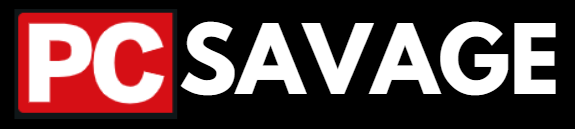How To Screenshot On Windows 10 (Easy and simp Guide)
The best and easiest way to take screenshots on windows 7, 8, 10, or 11 is by using the snipping tool because that tool is available in almost all versions of windows and is easy to access through the windows menu or you can grab it to some shortcuts for frequent uses. There are many other methods of taking screenshots in windows OS but the snipping tool is the most common and simple way.

Advantages of Using Snipping Tool For Taking Screenshots:
- It allows you to capture any part of the screen that you want to.
- You can crop the screenshot immediately as you like.
- The Tool is available for All OS, it comes pre-installed mostly.
- After taking a Screenshot on the snipping tool, you can share or save it to your storage.
- Simple and Easy To Use.
Guide To Taking Screenshots Through Snipping Tool:
- First search for the snipping tool in the menu of the windows, or search bar.
- Then make a shortcut of it to your desktop or taskbar for ease of access in the future.
- Then Click on the snipping tool to run it.
- Then “Click” on the new button at the top left corner.
- Now choose the area you want to take a screenshot of.
- You can choose the desired parts on your screen and also you can apply them to the whole screen by choosing the modes available on the top menu in the snipping tool.
- After taking a screenshot you can save it to your internal drives, or you can share it with anyone through social media.
Other Methods To Screenshots On Windows 10 or Any Other Windows OS:
There are several other methods to take screenshots on any windows OS, some of them are mentioned and explained below but there are a few more also that you can try, Like: using any external application for taking or saving screenshots, you can find some of the screenshot taking applications in windows store also. Other methods are mentioned below, if the above one doesn’t work for you then try the below methods and enjoy screenshots.
- The Print Screen Button(PrtScr): This method is simple and easy but in some Laptops/PC or windows this doesn’t work properly, All you have to do is to hold the “CTRL” key on the keyboard and then Press “PrtScr” Key and it will take a full screenshot. The bad point of this method is that it only takes full-screen screenshots you cannot choose to take a screenshot from some specific area on the screen.
- Gamebar: The Other Method for taking Screenshots is by using the Gambar available in windows 10. The Gamebar is actually used to record gameplays of games you are playing on your windows but here you can use it for taking screenshots by going into the game bar by holding the “Windows+G” keys at once and then choosing screenshot there.
What you can do if you were unable to find a snipping tool on your PC or windows?
If you were not able to find the snipping tool inside your windows or PC then a simple step you can take is to download it from the internet. To not waste your time we will mention the link from where you can easily get the snipping tool for free and then the next step is to install the snipping tool into your windows or PC. The installation steps are easy and simple so no need to be concerned about it.
Here is the official web page of the snipping tool from where you can easily download the snipping tool for free and enjoy the screenshots you want to take in your windows 10 or any other windows OS because this tool is available for all windows OS.
Snipping Tool Official Page: Get The Tool Here
Also Checkout Our Other Information Articles: Parts Needed To Build A Gaming PC