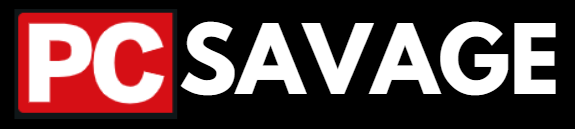The term NVMe stands for Non-Volatile Memory Express meaning that NVMe SSDs are more advanced and a better SSDs variant because these are more compact and easy to install. NVME SSDs are more power efficient and are faster than other SATA SSDs and hard drives. Normal SATA SSDs use SATA Cables and are connected to the PC with the help of cables and connectors, which never looked good and it was difficult to install those SATA SSDs.
The M2 NVME SSDs are wireless ( no wires connection ) and it is very simple and easy to install M2 NVME SSDs, and it allows better cable management of the pc with a clean and non-bulky look.
NVME SSD has a very fast and efficient storage and data capacity, its storage capacity can be huge but also costs more than normal SATA SSD drives because of its superfast speed. NVMe SSDs capacity can be 1TB to 15TB or in some brands for special purposes NMVe Drives capacity can be more than 15TB like if some company uses it for their data storage.
Advantages Of M2 NVME SSD:
- It has superior storage as PCIe sockets transfer about 25 times more data than their SATA equivalent.
- It has superior speed as NVMe sends commands more than 2 times faster than AHCI (Advanced Host Controller Interface) SATA drives. Moreover, IOPS exceeds 1 million which is up to 900% faster compared to the AHCI counterpart.
- It has superior compatibility as it directly communicates with the system CPU.
- Supports All OS/Windows and PS5
- NVMe offers end-to-end latency of under 10 microseconds including software stack.
- NVMe supports tunneling protocol which addresses data privacy concerns.
- NVM Express supports much higher bandwidth than SATA or SAS.

Disadvantages Of M2 NVME SSD:
The disadvantages of NVMe SSD are below:
- NVMe-based SSD devices cost more than standard 2.5″ SSD devices meaning that It is very expensive.
- Client PCs use NVMe in M.2 format which limits the selection of drive compared to other available solutions.
- Older systems do not support legacy NVMe. This makes it difficult to upgrade the storage system.
- NVMe-based SSDs are not cost-effective to store large volumes of data.
Prove Of M2 NVME SSD high speed:
We can prove this with the help of a simple example that iPhones are faster in speed and have more than the android and other phones because in iPhone M2 NVME SSD is used while android uses universal flash storage. So the M2 NVME SSDs are efficient and have non-volatile storage capacity.
How To Install M2 NVME SSDs:
In this article, the main thing is the installation of M2 NVME SSDs so now I will guide you on how to install M2 NVME SSD onto your PC. The installation of M2 NVME SSD is very simple easy and then the other SSDs because they are wireless.
Gen 4 and Gen 5:
Before you buy an M2 NVME SSD you confirm or check whether your motherboard is capable of it or not, each mother has support for PCIe 4.0 or 5.0 you can use your NMVe SSD on either slot but PCI 5.0 is gen 5 which allows faster Data transfer rate than PCI 4.0.
First Step Of Installation:
First, take out your M2 NVME SSD from the box in which it is packed after this take your PC. Some motherboards have a heatsink and some do not has a heatsink which is not a big deal it’s not very important but if your SSD is running at top speed and is in use for long long sessions then it can heat up badly so I will recommend using a heatsink with SSD to prevent heat up issues.
Installation Of M.2 NVME SSD With Heatsink:
If the heatsink is present with your motherboard so remove the heatsink and then take M2 NVME SSD these SSDs have one notch insert your SSD at 30 degrees and slightly and slowly push on your SSD to fit it with an m.2 screw. If your heatsink has any protective covering so remove it and fix the heatsink on the SSD with the help of screws. So your SSD is installed.
Installation Of M.2 NVME SSD Without Heatsink:
If the heatsink is not present with your motherboard so you will simply insert your SSD at 30 degrees then take the m.2 screws and slightly, slowly push on your SSD to fit it with an m.2 screw. All done, it was a simple and easy way to install any NVMe Drive into a PC.